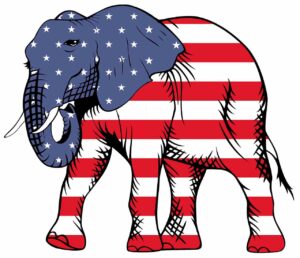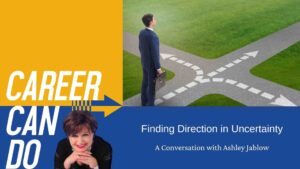9 YouTube Tricks You’ll Want to Share with Your Friends

Think YouTube is just for watching funny videos? Think again! Check out these 9 YouTube tricks to learn how to get the most out of the site.
Did you know that 81 percent of 15-25-year-olds in the United States use YouTube?
With so many users, there are bound to be a lot of cool features — even some unknown ones.
If you’re curious, read on for 9 YouTube tricks that have been hiding in plain sight.
- Drk Mode
Dark mode has become available across many social media platforms after gaining popularity on Twitter. It takes a normally light background and makes it dark using different shades of black, gray, and blue.
This tip is the most easily accessible.
Simply click on your profile’s icon in the upper-right-hand-corner and click on “Dark Theme” to toggle it on and off.
- Watch 360 and Virtual Reality Videos
Did you know YouTube has 360-degree videos? The platform has had this since 2015, but it also has virtual reality videos you can watch and upload.
You can watch any YouTube video in virtual reality with YouTube’s Google Cardboard feature. The 360-degree videos, however, have to be uploaded in the 360-degree format.
- Converting Videos to MP3 Files
You need a separate app for this one, but you’ll be happy you downloaded it once you don’t have to use data to access all your music on the go.
To convert a YouTube playlist to MP3 you’ll need to download Elmedia Player. The app is capable of downloading YouTube videos and extracting audio from them.
- Share a Video from a Certain Time Stamp
Click “Share video” underneath the player screen. From there, there’s a small box that says “start from.”
Click that box, and then enter the minute and second you wish to start from. A link to that timestamp will automatically be produced.
- Play Videos at Different Speeds
If a person is talking too fast, or you just want the end of that video to come a little bit sooner, you can adjust the play speeds from your settings.
From your computer, click on the gear icon in the lower right-hand corner of the screen’s player. From here, select “speed” and choose the option you’d like.
On your iPhone, that gear is placed in the top right-hand corner of the player’s screen. You select “speed.”
On your Android device, the gear is replaced with “more,” or a symbol of three dots stacked vertically like a hamburger. You select “Playback Speed.”
- Add to ‘Watch Later’
Your “Watch Later” playlist is a place to add videos you’d like to watch later. It’s a convenient option for when there are just too many videos you want to come back to later.
On your computer, click the “Add,” icon while watching a video. If you’re browsing feeds or sidebars, hover over the thumbnail and click that same icon. To access this playlist, open your guide. From here, you can take videos off the playlist as well (Just click the X icon).
On your iPhone, tap “Add” in the upper corner of your video player while you’re watching one. From your feeds, press the “more” icon and select “Add to Watch Later.” To access the playlist, go to the “Library” tab and select “Water Later.”
The process is the same for an Android device, but if it doesn’t work simply tap “Account,” go to your playlists, select “Watch Later.”
- Turn Any Video into a GIF
It’s true, and it’s simple.
Go to the YouTube video you wish to make into a GIF, and then change the URL. It should read “www.gifyoutube.com/[your-video-tag].” Doing this brings you to a website with your GIF already uploaded and ready to edit.
When you’re ready, click “Create GIF,” give it a title, and you’re good to go.
- Buy and Rent Movies
These movies pop up as if they’re available for free, but you do have to pay for them (though some are free with advertisements).
There’s an entire library of movies on the website, with options from anime to action to comedy to horror to rom-com. Get ready for a movie night without ever leaving the house, or paying for a subscription service!
- Use the Keyboard Shortcuts
Did you know you could use more than the arrows and space bar as a keyboard shortcut?
- Space bar: Stops and starts the media player when it’s selected
- The “M” Key: Mutes and unmutes the volume on your video
- Left/Right arrows: Moves forward or backward by 5 seconds
- The “J” Key: Moves backward by 10 seconds
- The “L” Key: Moves forward by 10 seconds
- Numbers 1 through 9: Seek 10% through 90% on the video
- Number 0: Starts the video over
- The “F Key: Activates full screen. Also disables if full screen is already activated
- The “C” Key: Activates closed captions and subtitles if available. To hide them, press “C” again
- Shift + N: Moves to the next video on your playlist or the next suggested video
- Shift + P: Moves to the previous video. This tip only works when you’re on a playlist
These YouTube Tricks Aren’t the Only Ones
As YouTube continues to grow, these shortcuts become more helpful in your everyday life. The platform has billions of videos available at your fingertips, and now you can command them with little to no use of your mouse.
Have you ever noticed how interested others are in the people that don’t have to use their mouse to navigate their computers? No promises you’ll get noticed, but that’s exactly what you’ll look like.
These are only nine of hundreds of YouTube tricks available to you. The list only grows if you’re also a creator. Check out the rest of your blog today if you’re interested in learning more.